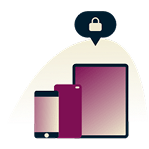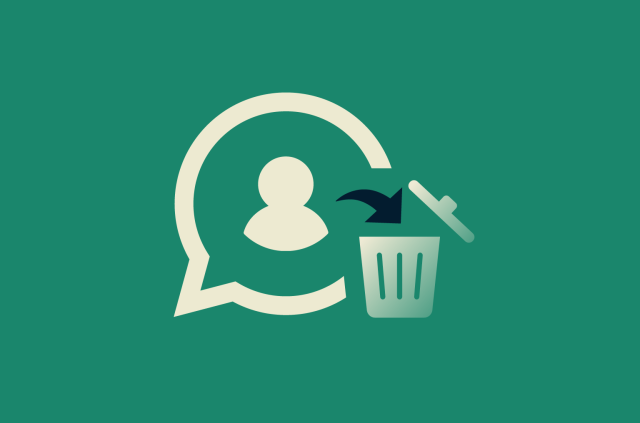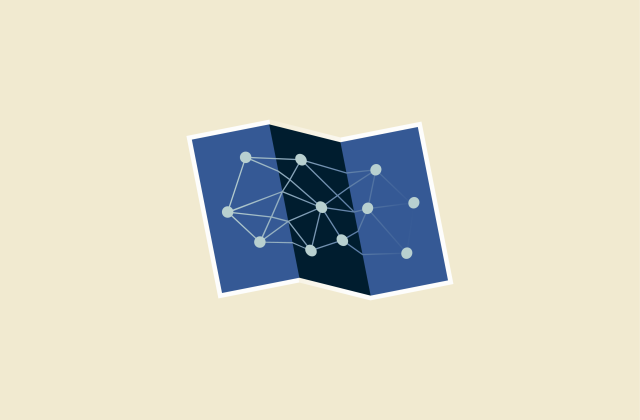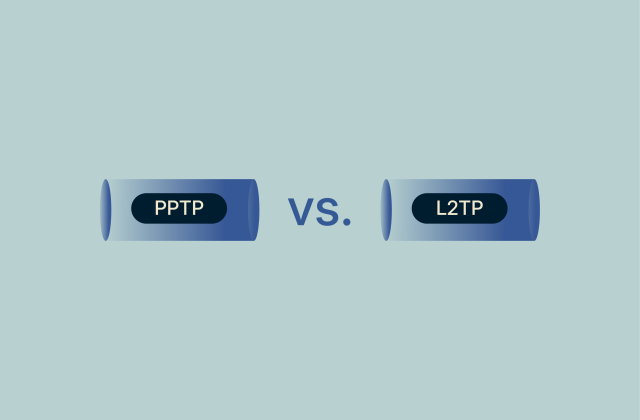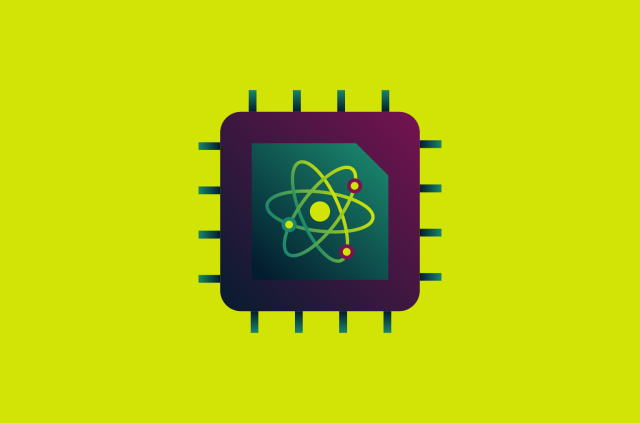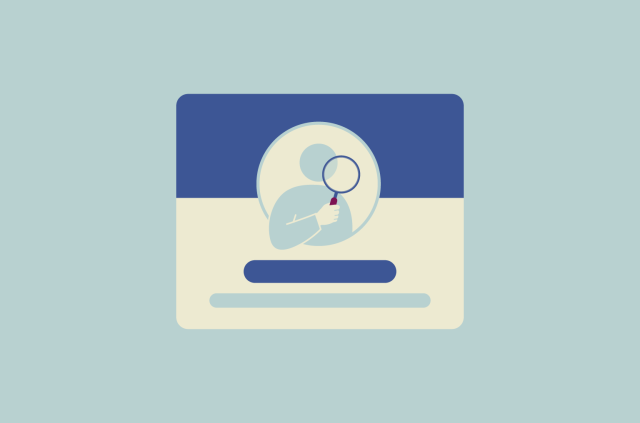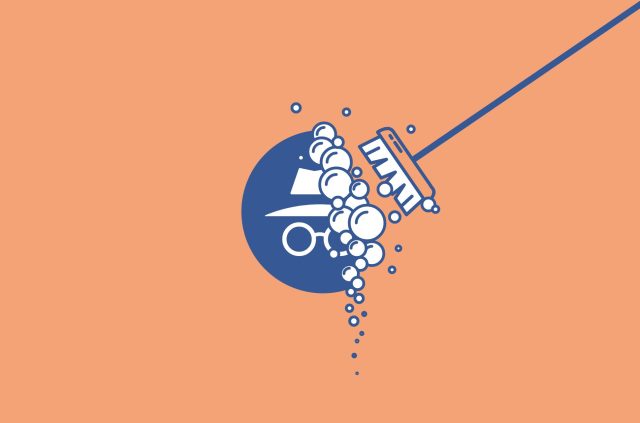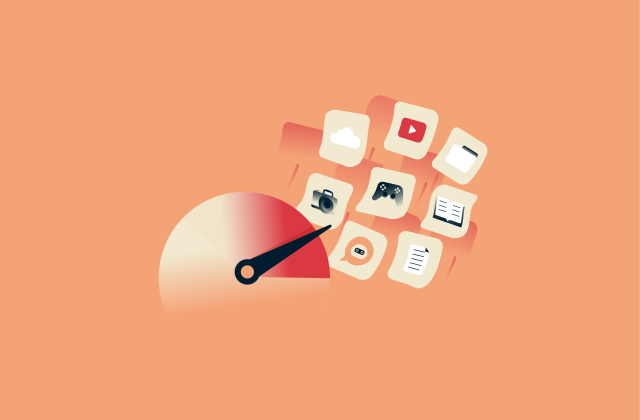Connected but no internet access: Why it happens and how to fix it
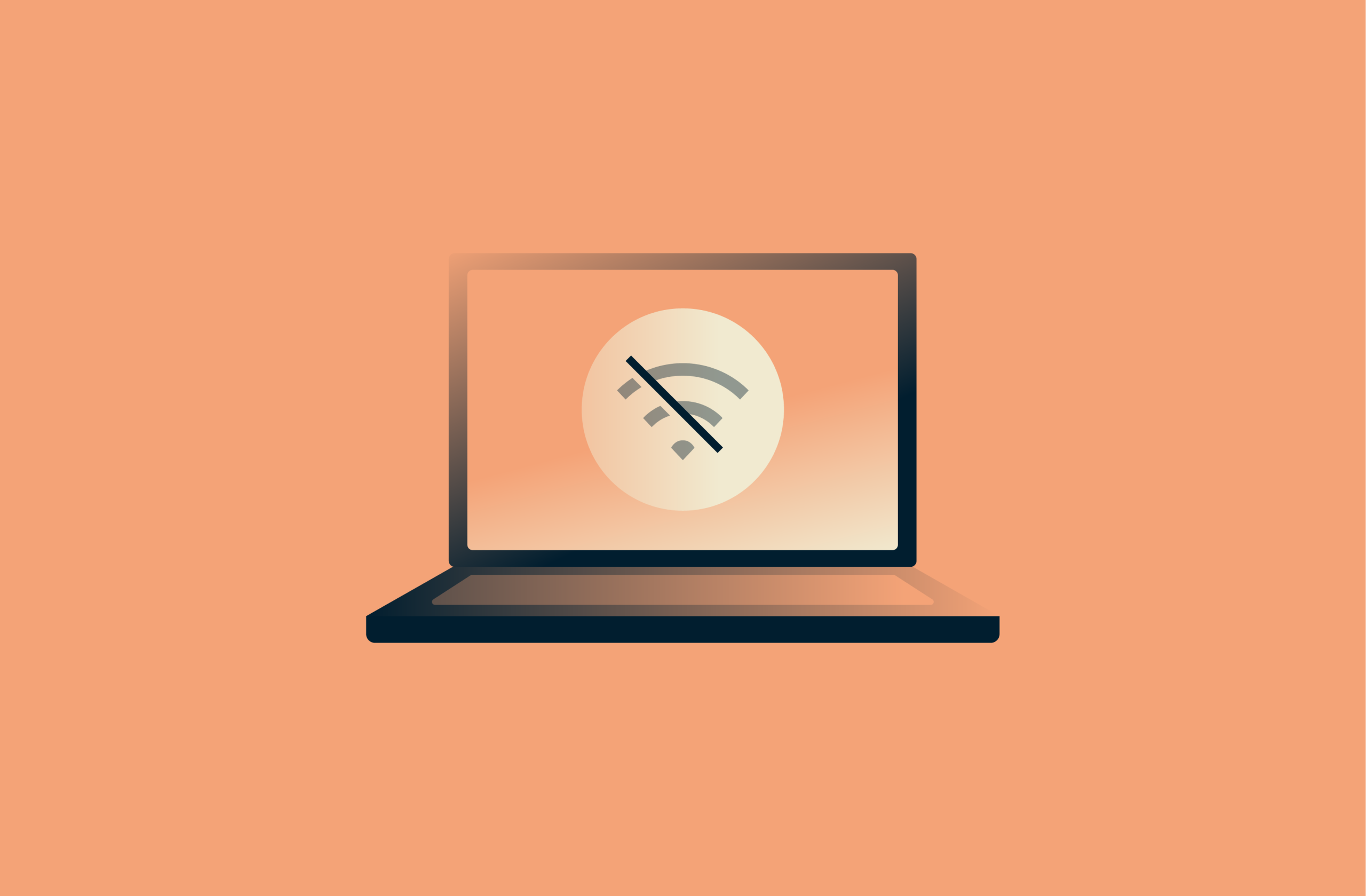
Getting a message stating that you’re connected but have no internet access can be frustrating. If your network is fine, why won’t websites load? It’s often unclear what has caused this error message, which makes finding a solution difficult.
To better deal with this all-too-common situation, we’ll look at what causes this error, how to tell if the issue is on your side or with your internet service provider (ISP), and go over practical steps for restoring full internet access.
Understanding the “connected but no internet access” issue
The “connected but no internet access” alert is a status message, not a diagnosis. It describes a specific situation but can come about as a result of several distinct issues. Sometimes the problem is limited to one device, while in other instances an entire network may be affected.
What this error means
The “connected but no internet access” alert signals that the local connection works, but there’s an issue with the external link. As a result, users experience the following:
- Pages failing to load while the Wi-Fi signal appears strong.
- Internet working on one device but not on others.
- All devices on a network issuing the same error.
- Network login pages not loading on public networks.
- Apps or services timing out despite showing an active network.
In practice, all this points to an interruption somewhere between your device, the network gateway, and your provider’s network. Generally, the network gateway in question is a router, but it could also be a cellular connection, modem, or physical cable.
The message is best read as an indicator that something along the chain isn’t working. It could reflect a temporary service interruption, a configuration issue, or a fault in the physical hardware that is supposed to carry your signal. You’ll need to investigate further to determine the cause and find a solution.
Why is this happening to you?
There are many possible causes for this error. Hardware issues, overprotective firewalls, and ISP outages are just a few of the common reasons people see this message.
If you experience this error immediately after connecting to a public network, it’s likely that you simply need to authenticate your connection by logging in through a captive portal authorization page. Next to your Wi-Fi settings, you may see an alert telling you to sign in, which you can open to quickly solve the problem.
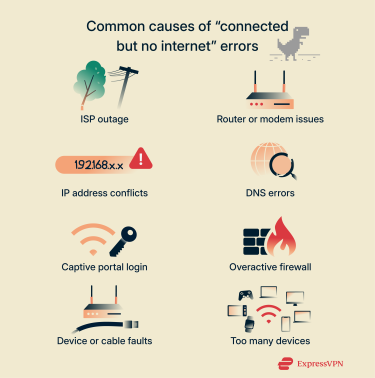
Configuration issues are another common cause. An IP conflict, incorrect DNS settings, or outdated drivers can all prevent you from accessing the internet even if you’re connected to a router or cellular network.
On top of that, outside factors like too many devices sharing the same network, damaged infrastructure, and technical problems on your ISP’s end may be responsible.
In any case, you’ll probably need to identify the cause to find a solution that will restore internet access.
Troubleshooting steps for internet connectivity issues
While connection issues can sometimes be quite complicated, this isn’t always the case. If using a public network, your first action should be to make sure you’ve completed any login pages required to access the network. Beyond that, there are a few other things to look for.
Restart your devices
A quick restart is sometimes all it takes to restore internet access. Turning your router or modem off, waiting 10 seconds, and then powering them back on resets the connection and allows the devices to establish a fresh link with your ISP.
Similarly, restarting your computer or phone may also help, since cached settings on the device itself may prevent it from establishing a connection.
Check for broken wires and cables
Loose or damaged cables can also cause connection problems. It’s worth checking that every cable connected to your modem and router is undamaged and firmly in place.
Look for sharp bends, frayed ends, or plugs that feel loose in their sockets. Any of these can interrupt the signal and prevent devices in the network from accessing the internet. Orange or red lights on your router may also indicate that there’s a problem, though the precise meaning of these visual signals depends on the model of the hardware you’re using.
Remove some connected devices
In addition to reducing overall speeds, crowded networks can sometimes cause connected devices to report issues accessing the internet. Aside from the total number of devices being too high, it may also be that the other devices are using too much data. A network only has so much bandwidth. If multiple devices are streaming, downloading, or gaming at once, this can be stretched thin. The result is slower speeds for everyone and, potentially, error messages when trying to get online.
Disconnecting devices that aren’t in use or pausing downloads will free up capacity and may allow your phone or computer to regain internet access. If the problem clears up once fewer devices are connected, that’s a strong sign that congestion was behind the connectivity issue.
Update the drivers for your network adapters
Computers rely on network drivers to communicate with routers. If these drivers are outdated or corrupted, your device may struggle to access the internet even if the network itself is working perfectly. Keeping your network drivers updated is important for security and helps ensure your device handles internet traffic more efficiently. It may also resolve certain connectivity errors.
How to manually update network drivers on Windows
- Open the Device Manager by right-clicking the Start Menu and selecting it from the list, or using your PC’s search function.
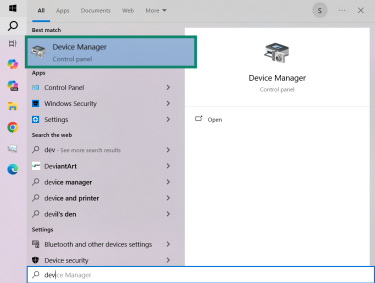
- Expand the Network adapters section to see the list of installed network devices.
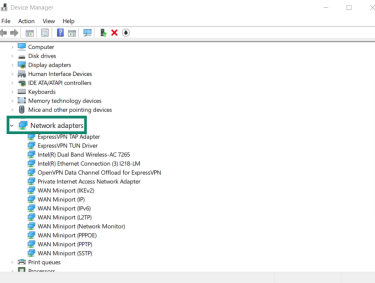
- Right-click your active network adapter, select Update driver, and choose Search automatically for drivers. If an update is found, Windows will download and install it. Follow the on-screen instructions to complete the process.
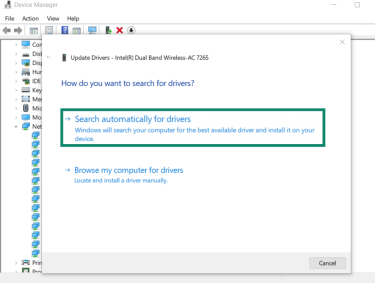
How to update network drivers on Mac
On a Mac, most drivers are bundled with system updates and installed automatically. To make sure you’re running the latest software for built-in components like Wi-Fi and Bluetooth:
- Open the Apple menu and go to System Settings.
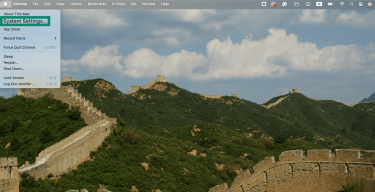
- Open the General tab and click Software Update.
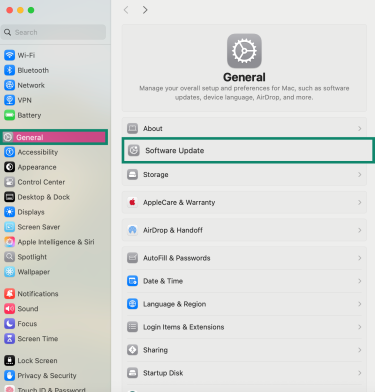
- If an update is available, click Update Now. If prompted, restart your device to complete the installation.
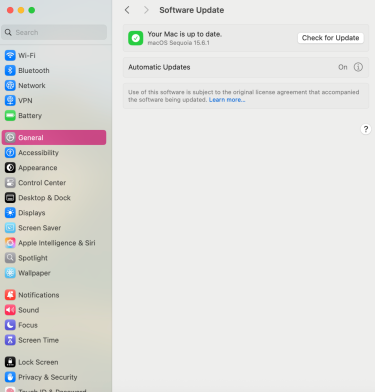
For external devices such as printers or audio interfaces, you may need to download drivers directly from the manufacturer’s website.
Understanding ISP outages
Some connectivity problems arise from situations that are out of your control. Depending on the type of internet connection you’re using, the issue may lie with your ISP or phone company. Connection types like DSL, cable, and fiber also vary when it comes to reliability. Scheduled maintenance, technical faults, and damage to infrastructure can temporarily block internet access even if your home networking devices are working normally.
How to check for ISP issues
A good first step is to investigate whether your provider is experiencing an outage. If you’ve opted in, you may receive automatic SMS or email updates when network issues occur, so check your phone and email inbox.
Most ISPs will also post updates about ongoing outages on their websites or social media pages. You can also use third-party services like Downdetector to view reports of service disruptions in real time.
Contacting your ISP for assistance
If you can’t determine whether there’s an outage using online tools, you may want to reach out directly. Customer support can check the status of your connection and identify whether the problem is part of a larger issue or specific to your line.
What information to provide
When you contact your provider, have these details ready:
- Your account information, including your address.
- A clear description of the issue you’re experiencing.
- Any error messages that you’ve received.
- The troubleshooting steps you’ve already attempted.
Advanced troubleshooting techniques
If basic steps like resetting your router and checking your connection don’t resolve the problem, more detailed solutions may be required. Misconfigured IP settings, outdated information stored in your DNS cache, and other conflicts may cause your device to throw an error saying that you’re connected without being able to access the internet.
In these cases, adjusting configuration values, renewing your IP address, flushing DNS records, or resetting network settings may restore connectivity.
Fixing IP configuration issues
An incorrectly configured IP setup can prevent your device from reaching the internet, even if your connection appears to be strong. Routers normally assign addresses automatically, but when the configuration is set manually or conflicts occur, problems may arise.
First, check whether your device is using automatic assignment (DHCP) or manual assignment. If it’s the latter, see whether your address falls within your router’s valid IP range. If it’s not, this may be causing your connectivity problem. To view the appropriate range, type your router’s default gateway into your browser’s address bar. This is usually 192.168.0.1 or 192.168.1.1, but look for an address listed somewhere on your router.
Renewing your IP address
The process of assigning local IPs within a network usually goes on smoothly in the background, but errors may cause multiple devices to share an IP address or encounter problems accessing the internet.
Releasing a device’s current IP address and requesting a new one lets the router assign a working address. Depending on the cause of your connectivity issue, a new IP address may be the solution.
On Windows, this is done through the Command Prompt. Typing the command ipconfig /release followed by ipconfig /renew forces the system to drop the old address and obtain a fresh one from the router.
On macOS, you can open the Network settings, select your active Wi-Fi connection, and use the option Renew DHCP Lease. This refreshes the address assignment and clears up conflicts that may have been blocking access.
Flushing your DNS cache
DNS servers translate the domains of the websites you visit into their numerical IP addresses, and your computer saves this information locally to make browsing the internet faster. If the stored data is outdated, this may stop certain sites from loading and throw error messages even though your connection is otherwise working.
Clearing your DNS cache erases these records and forces the system to fetch fresh information from the server, which may restore your internet access.
On Windows
Open the Run box by pressing Windows + R, type cmd, and press Enter. A Command Prompt window will then open. In this window, type ipconfig /flushdns and press Enter. A message will appear confirming that the DNS resolver cache has been cleared.
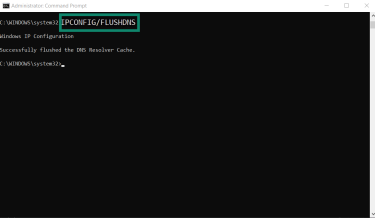
On Mac
Open Terminal from the Applications > Utilities folder.
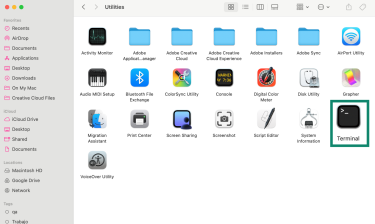
Type sudo dscacheutil -flushcache; sudo killall -HUP mDNSResponder and press Enter. If prompted, enter your administrator password. Once completed, your DNS cache will be cleared. Note that this will not return any response or confirmation unless there was an error.
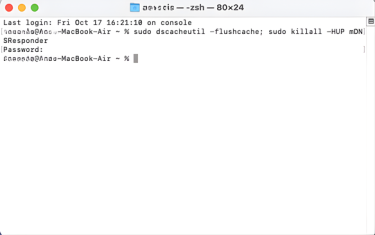
Reset network settings
As a last resort, you may want to consider resetting your network settings. In some cases, this may fix problems preventing you from accessing the internet. Just bear in mind that this will have consequences. You’ll need to provide passwords for any previously saved Wi-Fi networks and reconfigure your VPN if you use one. It will also erase any saved firewall settings and may remove paired Bluetooth devices.
On Windows
- Open the Start Menu and use the search function to find and click the Network reset shortcut.
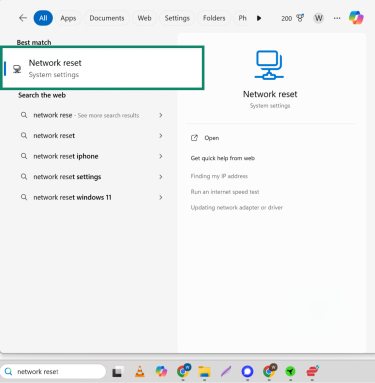
- Click Reset now. Your computer will restart once the process is complete.
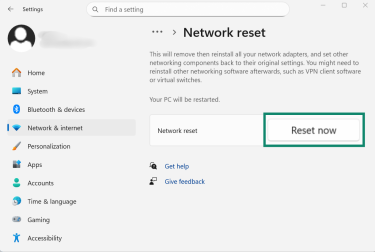
Once the process finishes, find your network, provide the password, and see if you can access the internet after connecting.
On Mac
- Go to the Apple menu and click on System Settings, then open the Network tab. From there, select Wi-Fi.
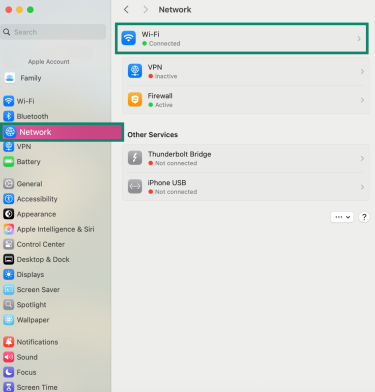
- On Wi-Fi, click Details next to your active network.
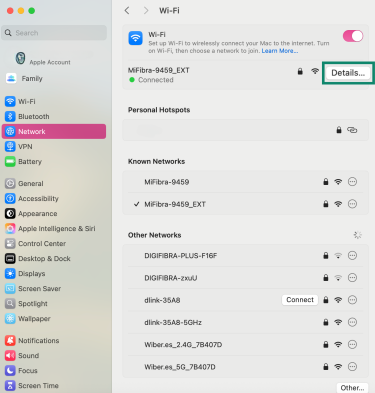
- Click Forget This Network.
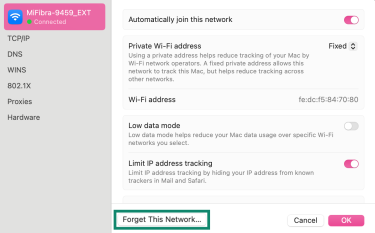
Once the process is complete, enter your password and try connecting to the network again.
Specific device troubleshooting
Connection errors are presented differently across operating systems. Likewise, your device type will determine how to approach finding a solution.
If you're using mobile devices
If you’re having difficulties accessing the internet on an Android device, it could be a result of misconfigured DNS settings. The exact process for fixing this varies depending on your phone’s model and Android version, but your first step is to pull up your Wi-Fi network’s details. For most Androids, you can do this by pulling down the top tray and long-pressing the Wi-Fi button. From there, tap on your current network, then press the Gear icon. Next, find and tap IP settings, then set it to Static. In the fields that open up below, enter 8.8.8.8 and 8.8.4.4 into the DNS fields.
The same issue can affect iOS users. To solve it, open the Settings app and select Wi-Fi. In that window, tap the i icon next to your network. Under Configure DNS, choose Manual and add the server addresses 8.8.8.8 and 8.8.4.4. This refreshes how your phone resolves domains and may restore internet access if the problem was caused by your DNS settings.
For both Androids and iPhones, it’s also possible that the problem isn’t directly related to your internet connection but rather with apps managing it. Firewalls, antivirus software, or VPNs may block traffic in ways that make it look like you’re connected without internet access.
If you’re using a Chromebook
Chromebooks often have issues connecting to networks that use captive portal authorization. Common at hotels, airports, universities, and other public spaces, captive portal authorization is a way of adding a basic level of security without using a traditional network-wide password. These pages often ask you to provide basic information or watch an advertisement.
Regardless of device type, users may see “connected with no internet” alerts until they successfully complete a network’s captive portal authorization page. This can be a problem for Chromebook users, as these pages frequently fail to load on ChromeOS.
Sometimes this can be fixed by disconnecting and reconnecting to the network until the captive portal authorization page successfully loads. But the most reliable way to force the page to load is to go into your browser and type neverssl.com into the search bar. This should bring up the network’s login page.
Troubleshooting routers
Routers and modems can also be responsible for connectivity issues on linked devices. This may be due to old hardware, damaged cables, or misconfigured settings. Checking the indicator lights is a quick way to see if the device is working correctly; unusual patterns often point to connection problems. Refer to your manual to find out what a particular light pattern signifies.
If the issue continues, a factory reset restores the router to its default state, after which updating the firmware and changing the login credentials helps keep the router stable and secure.
Though an extremely remote risk for most people, strange network behavior can also be a sign of a hacked router, which can disrupt internet access or change your settings without notice.
FAQ: Common questions about connected with no internet errors
Why is Wi-Fi working on one device but not the other?
If Wi-Fi works on some devices but not on others, the issue is likely device-specific. Common fixes include renewing the IP address, adjusting DNS settings, updating network drivers, or performing a network reset on the device that cannot connect.
What should I do if my ISP is down?
If your ISP is experiencing an outage, the only solution is to wait until the issue is resolved on their end. You can confirm an outage by checking your provider’s website, social media, or using services like Downdetector. If no problem is listed, call your ISP directly to report the problem and get more information.
How can I troubleshoot a poor Wi-Fi signal?
A weak Wi-Fi signal can often be improved by moving the router to a central location or closer to your device. Connecting directly with an Ethernet cable helps rule out wireless issues. If interference is the cause, switching to the 5GHz band or using a Wi-Fi extender may provide a more stable connection.
What are some common signs of a faulty network adapter?
A faulty or outdated network adapter may cause repeated connection drops, difficulty detecting available networks, or errors that can be temporarily fixed after a restart. Another sign is that updating the driver improves performance or restores access, indicating the adapter software was causing the problem.
Take the first step to protect yourself online. Try ExpressVPN risk-free.
Get ExpressVPN